FAQ
The goal is “Walking an average of 8,000 steps per day through the entire period of the event”, so even if you have a day with less than 8,000 steps, you can meet the goal if you walk more on other days to raise your average.
(Please take into account your physical condition when walking and don’t push yourself too hard.)
The main target participants are students and staff who are currently enrolled or working at participating universities.
For more information, please see the participation instructions on the website.
In the case of group participation, the group leader can invite family and friends who are not affiliated with the university.
For example: Group A
Leader: Mr./Ms. B, a staff member of Kyoto University
Group members: B’s father, mother, husband, friends… etc.
We regret that we cannot accept cancellations of participation after the event has started. We apologize for any inconvenience.
In case of non-participation, if you do nothing in particular, you will be counted with zero steps and there will be no penalty of any kind.
*The average number of steps for the university you belong to and the average number of steps for the group in case of group participation will drop by that amount.
You may also receive an e-mail from the system prompting you to enter your information. Please understand.
You can also enter your past steps in a batch from My Page, so if you decide to participate again, you can enter your steps at a later time.
Yes, no problem. However, all members in the group will be in the group of the leader’s university.
For example, if the leader is a student or a staff of Kyoto University, your group members will be affiliated with Kyoto University, even if you are a student of another university.
Yes, temporary staff can join as well.
Please refer to the manual below.
The registration procedure differs depending on the way of participation.
– For “Group Leader”
– For “Group Member”
(* Please start the registration process from the registration URL in the invitation email.)
– For “Individual Participants”
* Please choose one of the methods of participation.
You can participate in this event.
You can use an analog pedometer and activity meter as well as smartphone pedometer apps to measure the number of steps, so those who use a feature phone can also participate.
If you wish to use a pedometer other than the “Kenko Nikki” app, you will record to register the number of steps you have taken on your My Page.
The group leader must register first.
Please change the participation format to “Group Participation”.
Then, the field to put the email addresses of the members of the group will be displayed.
So, please enter the email address of each member.
An invitation email will be sent to each member’s email address that the leader has registered.
If you are not a leader of the group, please register from the URL in the invitation email.
Yes, you can register and participate in the event.
Those who registered and participated last year must also register and enter through My Page.
Members who are temporarily registered will not be counted in the number of participants or the number of steps taken and will not be affected by the event, so please leave them as they are.
All user data will be deleted after the event period. Please be assured that your temporary registration data will not be retained for the next year.
Please reset your password at the following URL
The leader of the group can send the e-mail again. Enter the email address of the target person in the “Invite Members” field of the “Group Settings” screen in My Page and tap “Invite” to resend the email to the leader.
You may register with different email addresses for each.
You can cancel the invitation by going to “Change Group Settings” > “Stop Invitation” on My Page.
In that case, the URL in the invitation e-mail you have already sent will become invalid.
We regret that registration will not be available after the registration period. We apologize for any inconvenience this may cause.
We regret that changes cannot be made after the event has started. Thank you for your understanding.
We are sorry, but we are unable to make any changes. We apologize for any inconvenience this may cause.
This is a function that automatically sends the daily step count recorded by the smartphone to My Page through the “Kenko Nikki” application.
Please click here to learn how to set up “App Linkage”.
You can change the group name from “Change Group Settings” in “My Page”. Tap the “Save” button after entering the group name.
Please try to access My Page with Google and GoogleChrome to see if it is linked.
If it does not, please press “Start App Linkage”.
●Google
https://play.google.com/store/apps/details?id=com.google.android.googlequicksearchbox&hl=ja&gl=US
●Google Chrome
https://play.google.com/store/apps/details?id=com.android.chrome&hl=ja&gl=US
If the above does not work, please update your system and try again.
If you are using an iPhone (iOS14), please try one of the following to see if the Health Diary application starts up.
Safari” browser is recommended.
Method 1: Please check the version of your health diary. (As of October 25, 2024, the latest version is 3.21.0)
Method 2: If your Safari browser is in private mode, please try again with a normal browser.
If you still cannot link after trying the above two points, please restart your device.
If you cannot get step count data from the Android version of “Health Diary”, please check if “Google Fit” is installed.
Unable to “Get data from Google Fit” data linkage on Android.
https://htech-lab.zendesk.com/hc/ja/articles/4407796662809
Also, if the version of the app is out of date, the number of steps will not be linked.
Please update to the latest version from the Google Play Store.
Google Play「健康日記」
https://play.google.com/store/apps/details?id=jp.co.htechlab.healthy&hl=ja&gl=US
※If you cannot link apps, please try upgrading your iOS version. iOS15 also works.
In the iOS version of “Health Diary”, please follow the steps below to retrieve data from the Health Care application. When doing so, please also allow the sharing of location information.
※The health care application will measure the number of steps itself.
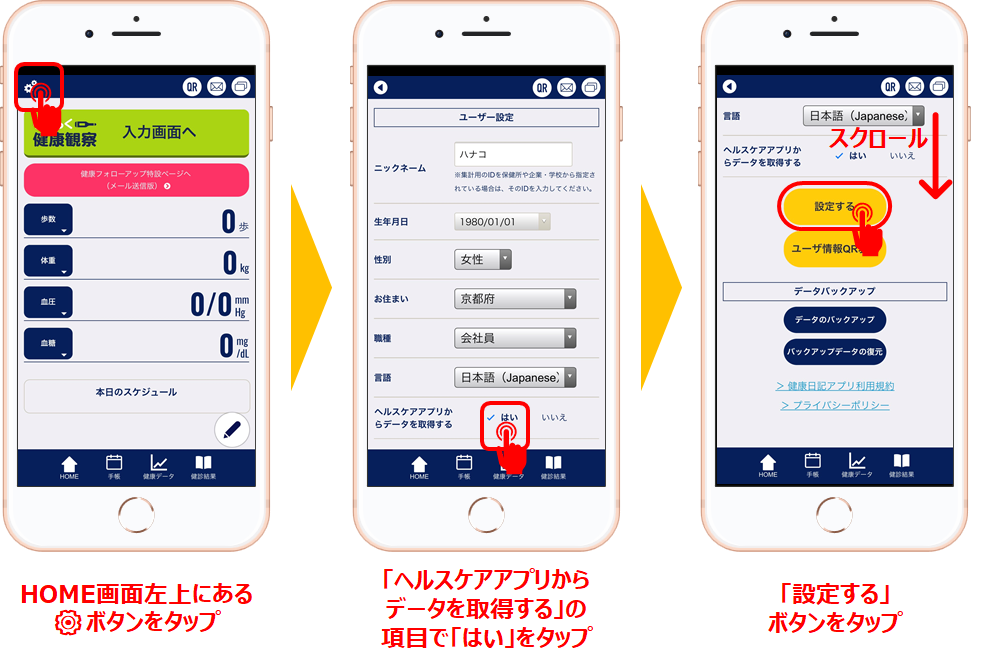
The number of steps is also not linked if the version of the application is old.
Please update to the latest application from AppStore.
App Store「Kenko Nikki」
https://apps.apple.com/jp/app/%E5%81%A5%E5%BA%B7%E6%97%A5%E8%A8%98/id1441089855
Automatic transmission of daily step count data is performed each time the “Kenko Nikki” application is launched.
Steps data from November 1 to the most recent date will be sent automatically.
Even if data has already been sent, the record will be overwritten with the latest data each time the “Kenko Nikki” application is launched.
For example, suppose you had sent 2,000 steps as of 10:00 a.m. on the morning of the 3rd.
If you have recorded 8,000 steps as of 8:00 p.m. on the night of the 3rd, your record for the 3rd will be overwritten (automatically sent) to 8,000 steps when you start up the Health Diary application.
First, an “application linkage” procedure is required.
When registering, please select the “Health Diary” application in the setting of how to measure steps, and then go to My Page to complete the application linkage procedure.
【at registration】
1.Select “Health Diary Application” in the “Count tool” section of the registration form and proceed with the registration process.
【My Page】
2. After completing registration, please login to My Page from your smartphone using a standard browser*.
※Safari browser for iPhone, Chrome browser for Android devices
※When asked if you want to retrieve data from the health care application, select “Yes” (for step counting)
3. Tap the “Link to Apps” button next to the “Counting Method” field on My Page
The “How to register your step count from the Kenko Nikki app” page will appear.
4. Step one
Install the Kenko Nikki application, followed by user registration
※If you have already installed the software, skip step 1 and go to step
※Download the “Kenko Nikki” app here.: [iOS] [Android]
5. 「Step 2」
Tap the “Make App Linkage” button.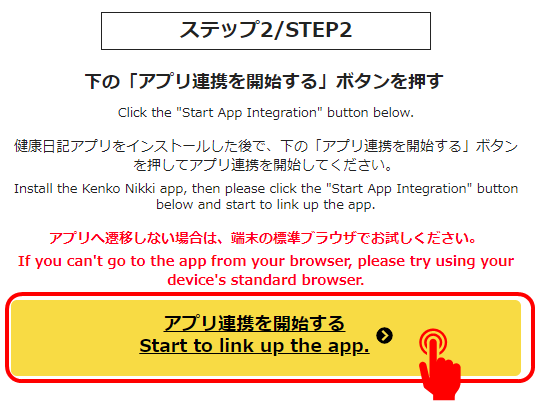
The Health Diary application will launch and the following screen will appear.
(Reference)Tapping the “Start App Linkage” button on my iPhone does not respond
【Kenko Nikki】
6. Tap the “Make App Linkage” button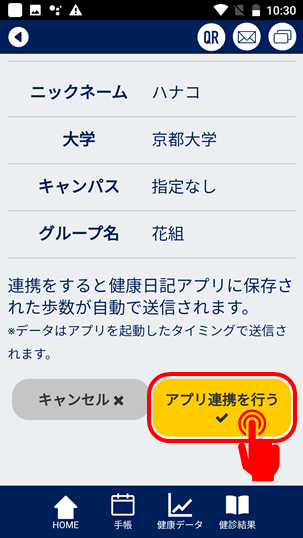
This completes the application linkage.
Thereafter, when you launch the Health Diary application, your step count records from November 1 onward will be automatically sent to and registered in My Page.
(
3. Tap the “Link to Apps” button next to the “Counting Method” field on My Page
The “How to register your step count from the Kenko Nikki app” page will appear.
4. Step one
Install the Kenko Nikki application, followed by user registration
※If you have already installed the software, skip step 1 and go to step
※Download the “Kenko Nikki” app here.: [iOS] [Android]
5. 「Step 2」
Tap the “Make App Linkage” button.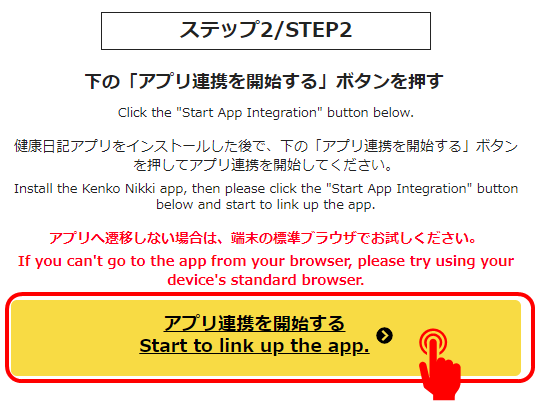
The Health Diary application will launch and the following screen will appear.
(Reference)Tapping the “Start App Linkage” button on my iPhone does not respond
【Kenko Nikki】
6. Tap the “Make App Linkage” button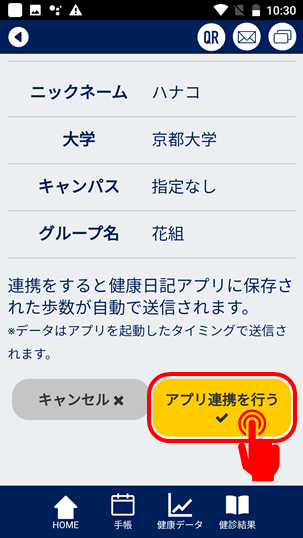
This completes the application linkage.
Thereafter, when you launch the Health Diary application, your step count records from November 1 onward will be automatically sent to and registered in My Page.
(Reference)How to check if the apps are linked
・The “Kenko Nikki” app reflects the number of steps taken from health care, Google fit & shows that it is also working with the Walking Challenge website.
・
My Page does not properly reflect the number of steps taken.
This is how to deal with the situation.
First, your step count will be reflected in My Page when you open the Health Diary application. Therefore, there may be a time lag of several hours to several days.
※If you are using an android phone, the linkage of the number of steps from Google fit to your health diary may be delayed for a few days or the number of steps may change after 2 or 3 days. Please note that this is a specification on Google’s side.
If the number of steps is not reflected correctly after that, it is possible that you have linked to another account or the linkage information has been corrupted for some reason.
We apologize for the inconvenience, but we would like to ask you to link the application again.
If you still have problems after trying to link the application again, please reinstall the “Health Diary” application (delete it, and then reinstall it from the app store). Please note that data will be lost in this case. (The step count data will remain in iOS Health Care or Google Fit.)
Yes.
Those who registered and participated last year must also register and enter through My Page.
Please register all of your steps by 23:59 on December 3.
・Health improvement can be achieved with 8,000~10,000 steps/day.
・Prevention of wrong number of digits when entering data
・Prevention of False Information Entry
In view of the above, we have set the maximum value that can be entered at 50,000 steps.
Thank you for your understanding.
Launch the “Kenko Nikki”application and tap the gear button in the upper left corner.
If the “Application Linkage” item is displayed, “Application Linkage” has been established.
In addition, the “Counting Method” column on My Page will show “Currently linked to the application.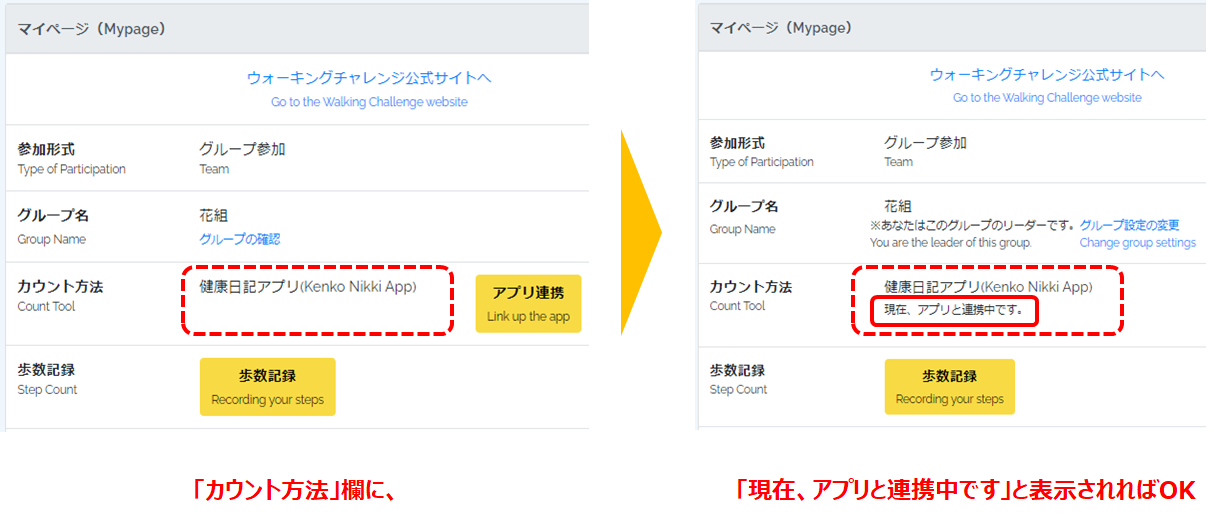
Yes, you can register the number of steps manually from My Page. Please register from “Steps Record” in “My Page”.
If you are using the “Health Diary” application, please change the counting method to “Other Pedometer” and manually enter the number of steps you have taken.
※ If you are using a measurement tool other than the “Health Diary” application, you can manually enter your step count and register your photo data on My Page.
You can switch the step counting method by yourself from “Steps Record” in “My Page”.
Log in to My Page and tap (click) the “Recording your step” button. Your daily step count record will be displayed.
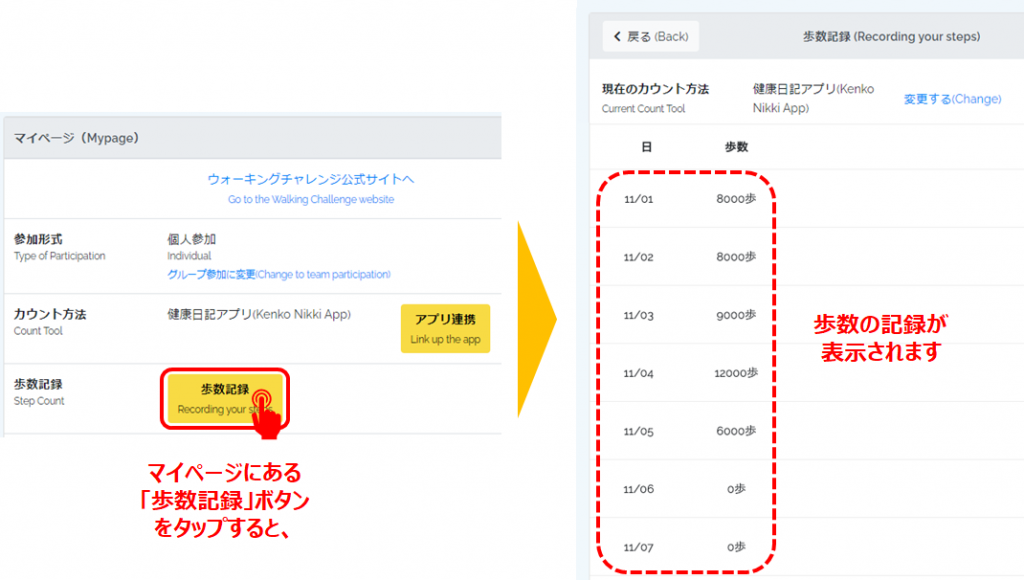
Yes, you can manually correct the number of steps from My Page. Please go to “Steps Record” in “My Page” to correct the number of steps.
1. First, change the “Counting Method” to “Other Pedometer”.
2. You will be able to manually register the number of steps you have taken, and please modify it accordingly.
※Thereafter, please register your daily step count from My Page.
Please refer to “I used to use the ‘Kenko Nikki’ application but want to change my phone model” for details on changing the model or transferring the application to another phone.
To link the apps after the transfer, please go to [Counting Method] => [Re-link] on My Page.
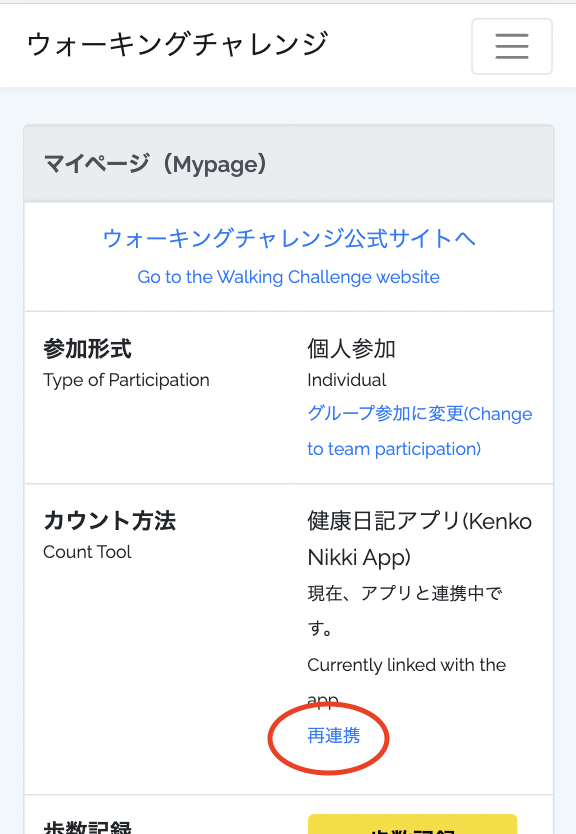
If you have used the “Kenko Nikki” application and have changed devices
Please refer to this help page and transfer the data to the new device.
How to transfer data when changing phone models
https://htech-lab.zendesk.com/hc/ja/articles/1500001354242
However, if you change the model from Android to iPhone or from iPhone to Android, the step count data is measured and saved by the smartphone’s functions, and the past step count data cannot be transferred, so the step count cannot be totaled in the “Kenko Nikki” application on the new device.
In that case, please switch the measurement method to “Other Pedometer” and manually input the number of steps from My Page.
You can participate in the event. Pedometer applications other than the “Health Diary” application, analog pedometers, activity meters, etc. can be used to measure the number of steps taken.
If you are using a step counting tool other than the “Kenko Nikki” application, please register your own step count on My Page.
The “Health Diary” application shows the exact number of steps taken from the Health Care & Walking Challenge website, but the “My Page” does not reflect the number of steps taken.
My Page does not properly reflect the number of steps taken.
First of all, your step count will be reflected in My Page when you open the Health Diary application. Therefore, there may be a time lag of several hours.
If the number of steps is not reflected correctly after that, it is possible that you have linked to another account or the linkage information has been corrupted for some reason.
We apologize for the inconvenience, but we would like to ask you to link the application again.
(reference)「アプリ連携」(「健康日記」アプリから歩数を自動送信)するにはどうすればよいですか?
If you still have problems after trying to link the apps again, please reinstall the “Kenko Nikki” app (delete it, and then reinstall it from the app store).
Please note that data will be lost in such cases. (Steps data will remain in iOS Healthcare or Google Fit.)